PDF Security Best Practices
Protecting your documents is critical, especially when sharing sensitive information. PDFs offer robust security features, making them an ideal choice for safeguarding your files. At PDFApe.com, we prioritize your privacy and provide tools to create secure PDFs. Follow these best practices to enhance the security of your PDF files.
1. Use Strong Passwords
Adding a password to your PDF ensures that only authorized individuals can access it.
- Tips for a Strong Password:
- Use a mix of uppercase and lowercase letters, numbers, and symbols.
- Avoid using easily guessable information like names or birthdays.
- Keep your password at least 12 characters long.
- Many PDF tools allow you to set a password during or after file creation.
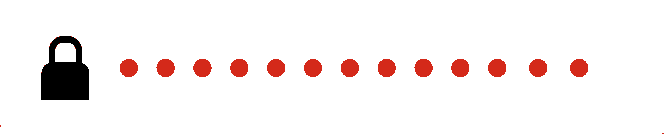
2. Encrypt Your PDFs
Encryption is a powerful way to protect your PDF’s contents. It converts the document into a secure format that requires decryption (password) to view.
- Common Encryption Methods:
- 128-bit AES encryption: Standard for secure PDFs.
- 256-bit AES encryption: Offers a higher level of security for sensitive documents.
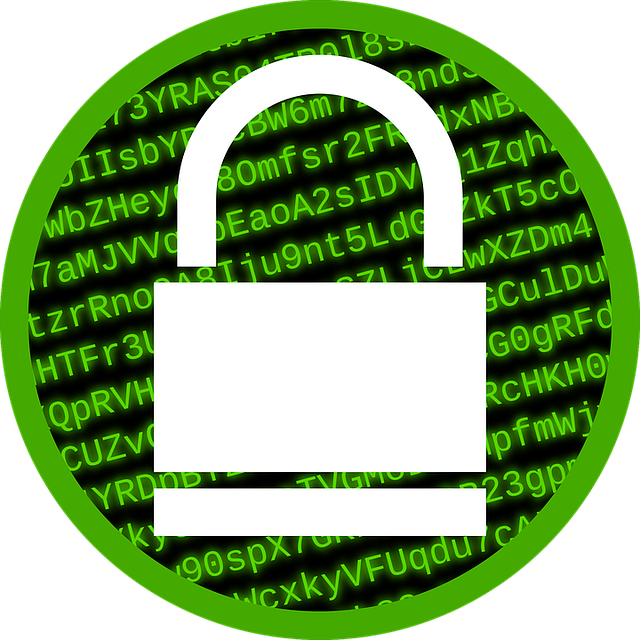
3. Limit Permissions
Control what users can do with your PDF by setting permissions. For example, you can restrict:
- Printing: Prevent users from printing the document.
- Editing: Block unauthorized changes to the content.
- Copying: Disable the ability to copy text or images.
4. Share PDFs Securely
When sharing sensitive PDFs, take precautions to ensure they reach the intended recipient safely.
- Best Practices for Sharing:
- Use secure file-sharing platforms or email services with encryption.
- Avoid sharing passwords and files in the same communication.
- If possible, use multi-factor authentication (MFA) for access.
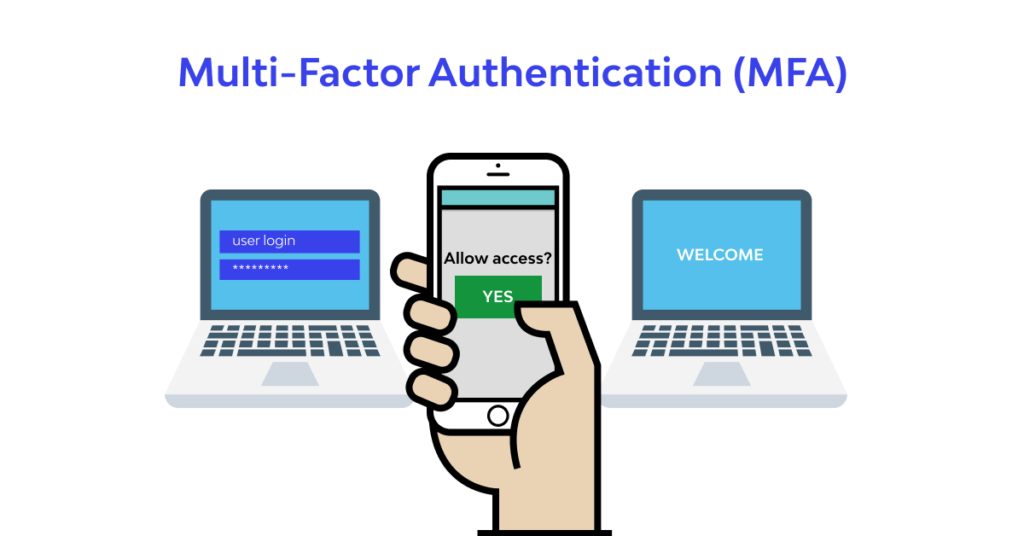
5. Regularly Update Security Measures
Technology evolves, and so do threats. Stay ahead by regularly updating your document security protocols.
- What to Review:
- Update passwords periodically.
- Re-encrypt older PDFs with modern encryption standards.
- Check for security vulnerabilities in your file-sharing methods.
6. Remove Sensitive Metadata
PDFs often include metadata, such as the author’s name, creation date, and editing history. This information can be accessed by others if not removed.
- How to Remove Metadata:
- Use a PDF editor or metadata remover tool to clean up the document.
- Double-check for embedded data or hidden information.
7. Digitally Sign Your PDFs
Adding a digital signature authenticates your document and verifies its origin. It’s a professional and secure way to:
- Prevent tampering with your document.
- Reassure recipients of its authenticity.
8. Avoid Using Public Wi-Fi
When working with or sharing sensitive PDFs, avoid public Wi-Fi networks, which may expose your files to security risks. Use a secure network or a virtual private network (VPN) for additional protection.
9. Verify File Sources
Be cautious of PDF files received from unknown or untrusted sources, as they may contain malware. Always:
- Scan files with antivirus software before opening.
- Avoid clicking on embedded links in suspicious PDFs.
10. Backup Securely
Keep copies of your important PDFs in secure, encrypted storage. Cloud services with end-to-end encryption or external drives with password protection are ideal options.
Secure Your PDFs with Confidence
At PDFApe.com, your security is our priority. While our tools ensure privacy during file processing, these best practices will help you protect your PDFs even after they leave our platform. Start creating secure PDFs today and share your documents with peace of mind!